How does "AI screening applicants" work?
When you request services from more than one provider without turning on the "Manual Selection" function, our system will automatically select the tags you entered when requesting services (including experience, job responsibilities, skills, gender, and ratings.
Post a job vacancy
1:Click "Request a Job"
2: Indicate the service type, location and number. Number of employees required, frequency, dates, shift times, and whether you want to turn on manual selection*, in case there are too many applicants. number of people required and click Continue
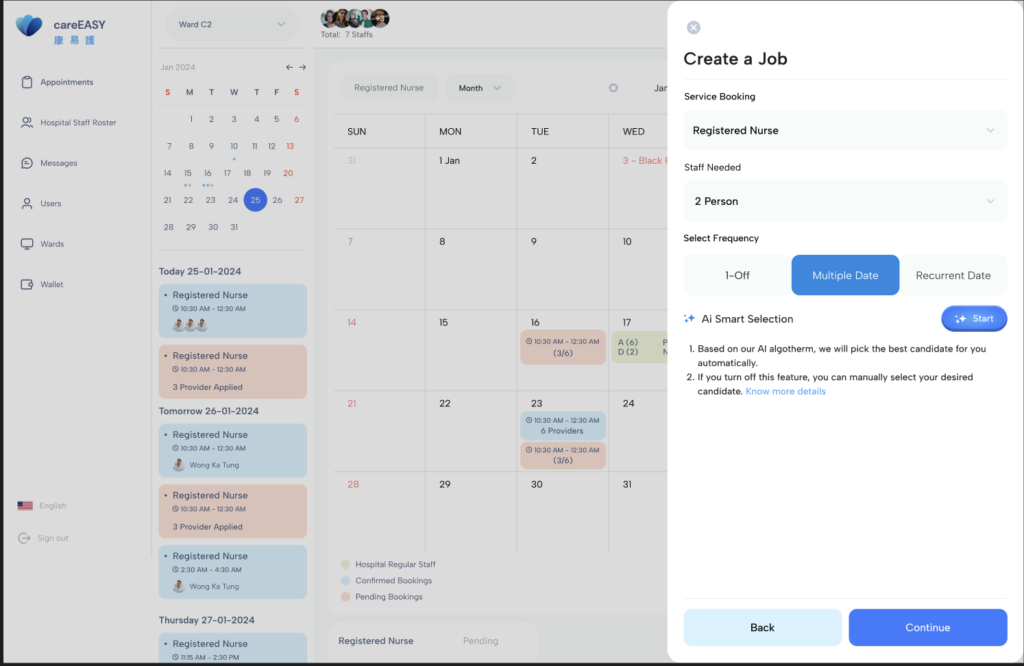
3: Select the service date and time. Service fees are automatically calculated.
For multi-day/recurring listings, please indicate the specific time of day and personnel required. Then click "Continue"
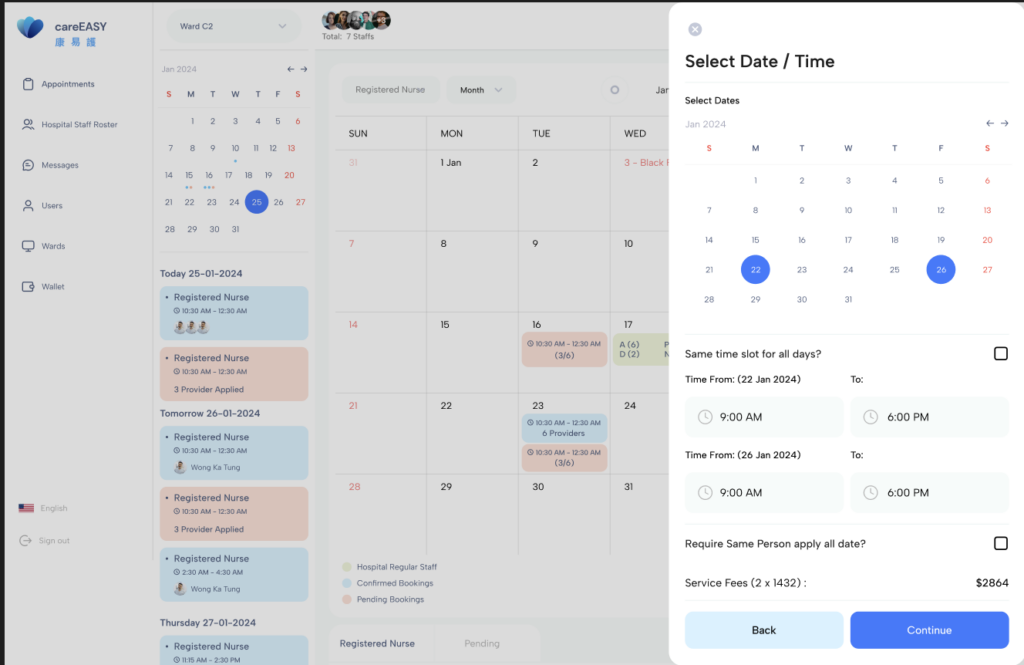
4: Indicate any special requirements regarding experience, skills and job responsibilities (if any) and click "Continue"
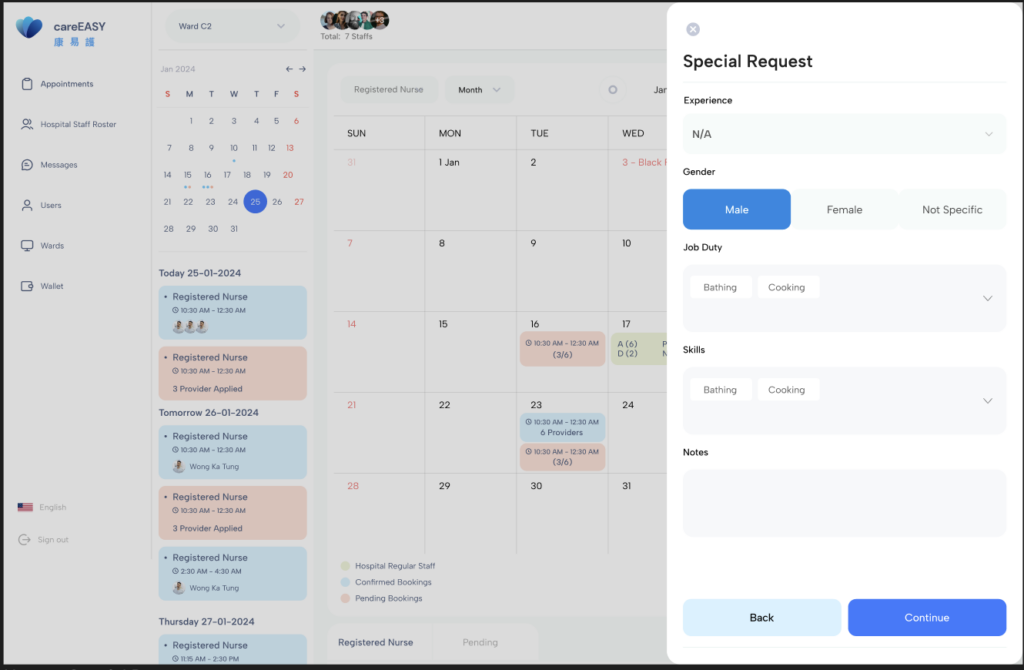
5: Select/Enter the stipend amount you wish to pay to the provider. Then click "Continue"
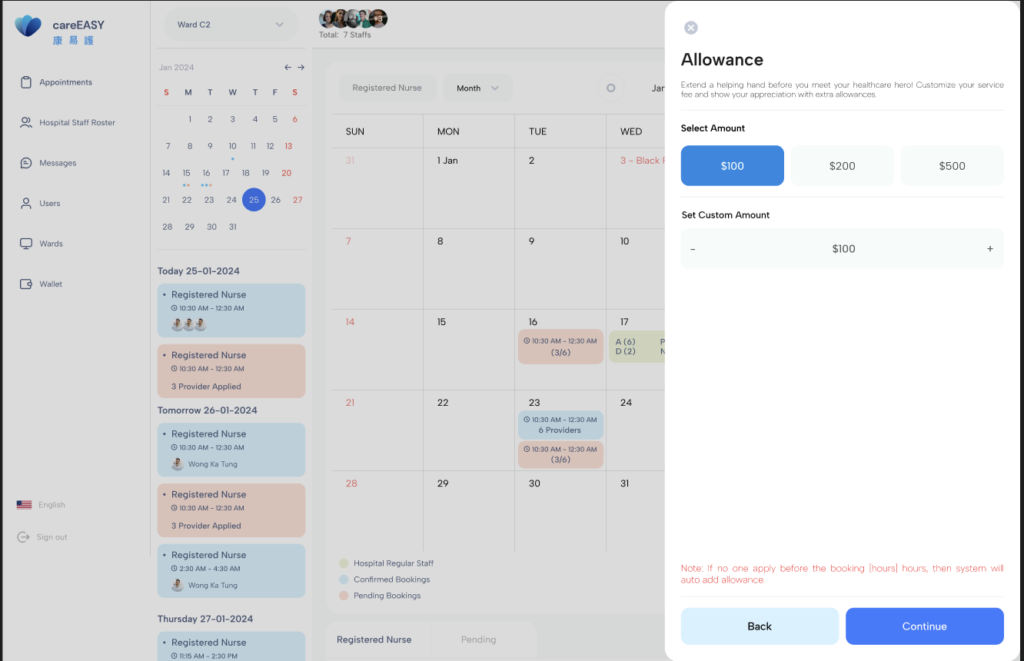
6: Please carefully check the payment details and wallet balance displayed on the screen. Enter and apply coupon code (if applicable)
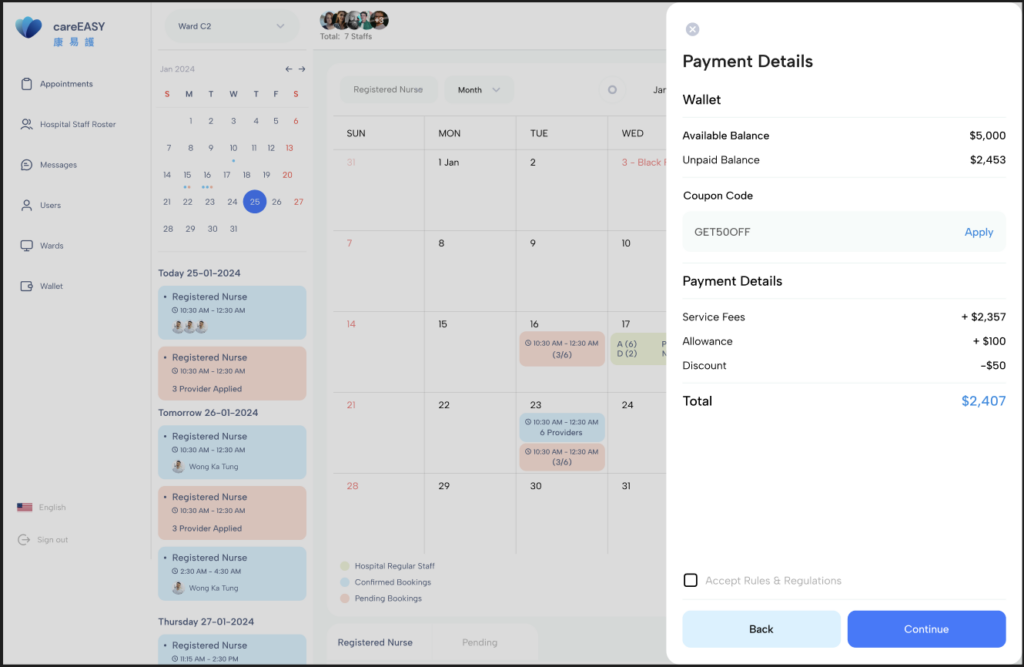
7: Accept rules and regulations. Then click "Continue"
8: Your service has been successfully applied for. Click "Go to Payment" and the fee will be deducted from your wallet balance.
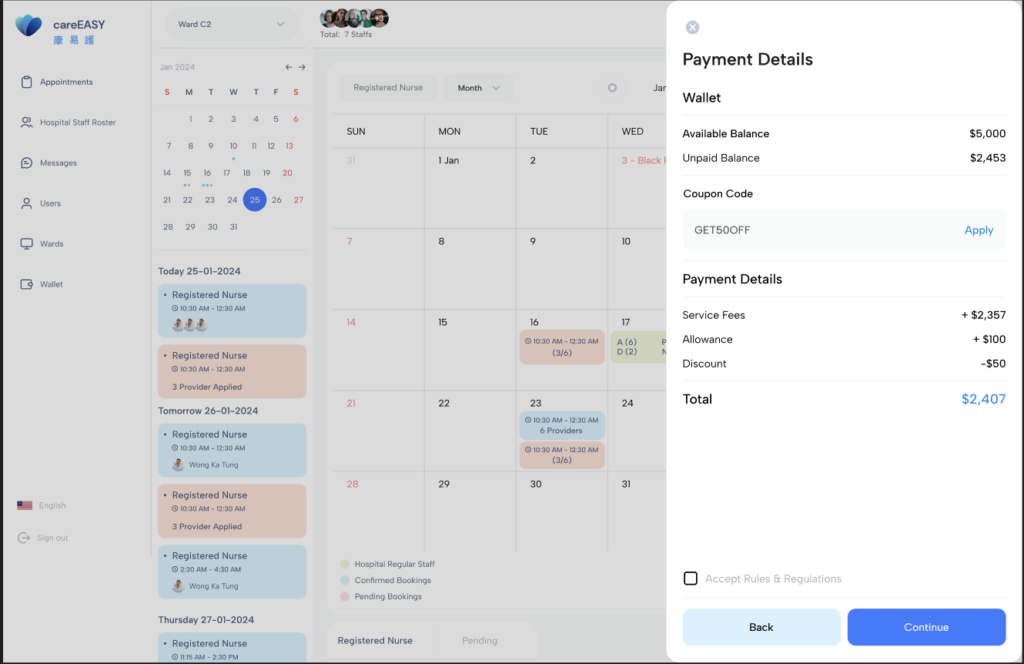
9: If you turn on "Manual selection of applicants", please remember to select the applicant you want
*If you apply for 1 employee, the system allows up to 5 applicants to apply for the position; if you request
2 employees, the system allows up to 10 applicants to apply for the position; and so on.
**Regarding manual screening/artificial intelligence screening of applicants:
If you turn on manual selection, it will take at least 3 days to manually select applicants
Before service date; if manual selection is turned off, the system will select applicants
If the number of applicants applying for the position is greater than the number of people, the one with the best profile
Staff requests at least 3 days before service date
View job details and providers selected for this position
1: Double-click the assignment you want to view on the calendar, a pop-up window will appear
Jobs shown on the calendar can be filtered by job type
Calendar can be displayed in month/day view
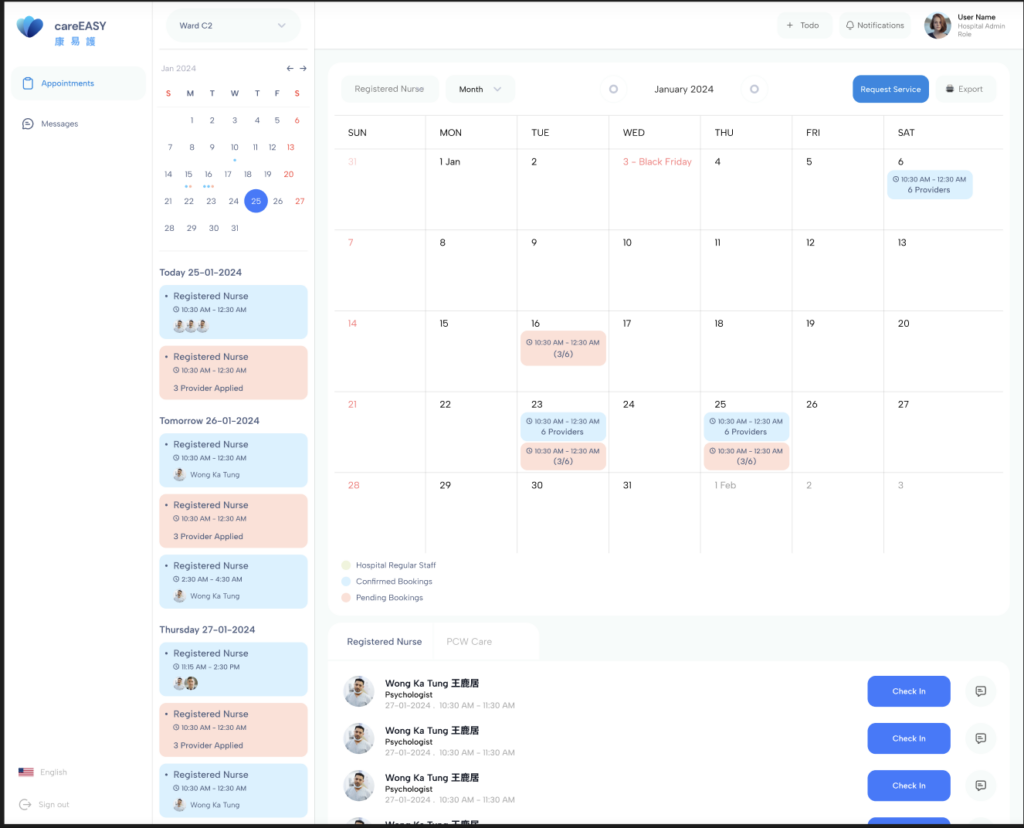
2: In the pop-up window, you will see the details of the job listed, including:
Position title and listing number
Number of providers needed for the job
Work date and time
Number of days remaining (countdown)
Number of service providers applying for the position
Payment details
special requirement
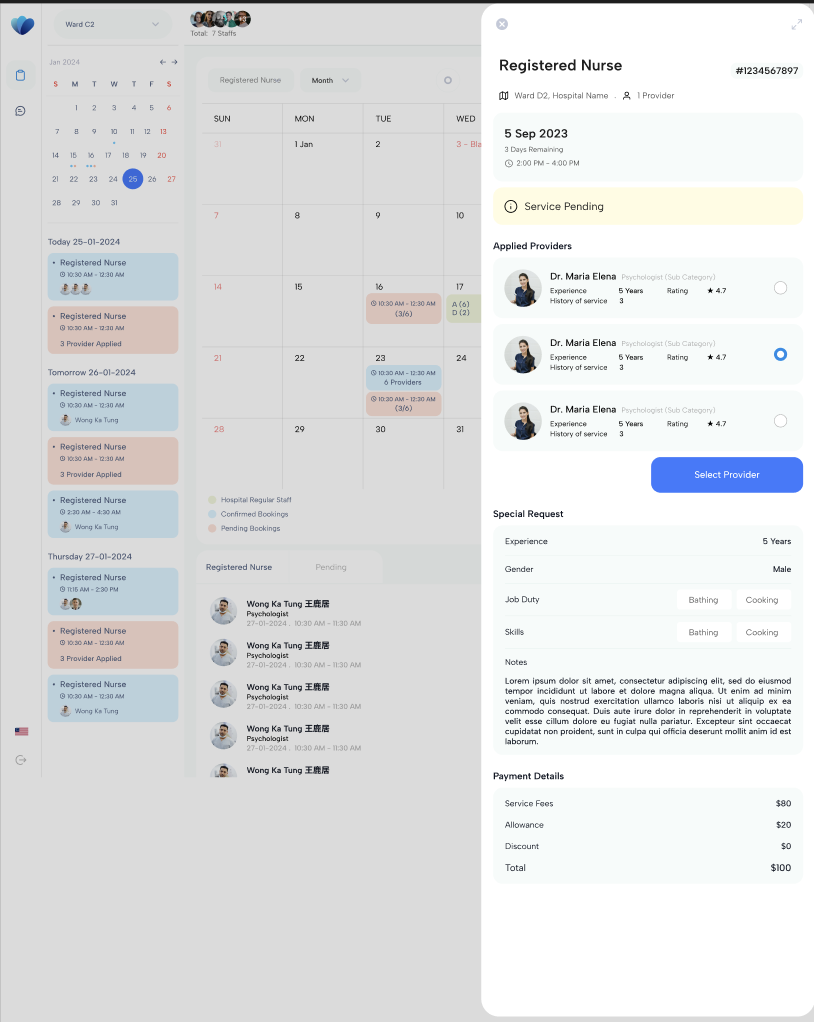
3: Click on a provider to view more details about it
Export calendar view
1: Click "Export" in the upper right corner of the calendar

2: Select the file formats, job types and time range you want included
3: Click "Export"
Change language display
1: In the lower left corner of the page, click the language tab
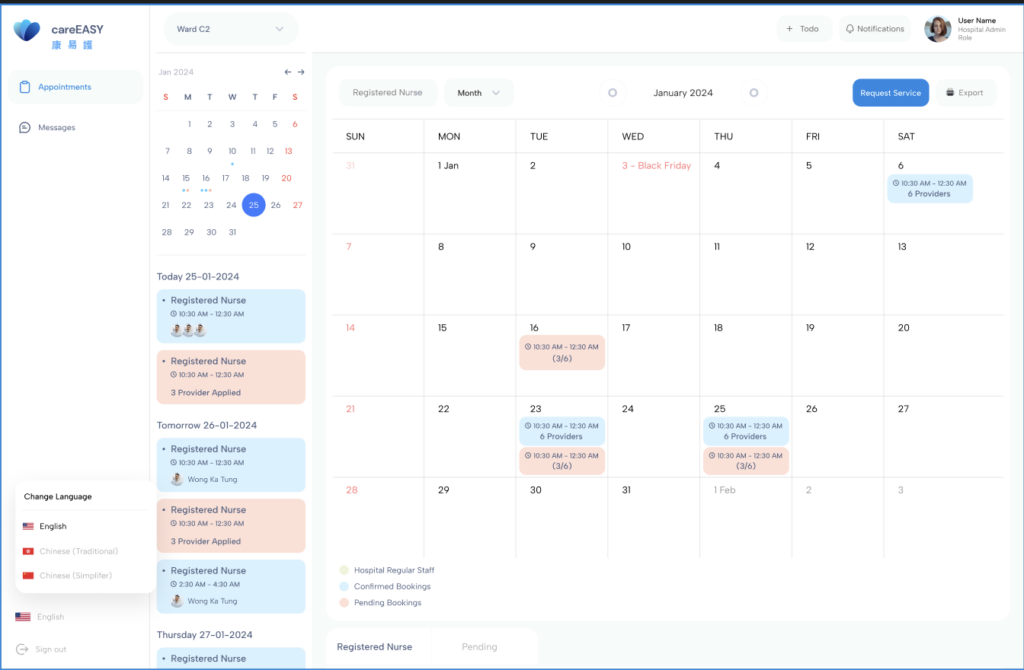
2:Select your desired display language from the list

